I have many questions concerning menus
Forum › ORK Support
in ORK Support
I've been trying to build a main menu for my game. During this process, several concerns have come up. Some of these issues may have simple solutions that I overlooked, while others may not have solutions at all, but I figured it couldn't hurt to ask.
1. In the Skills menu, I can have a window for selecting a shortcut slot when assigning a skill; this window disappears when not in use. Optionally, I can also have a Combatant menu part that displays the contents of all of the combatant's shortcuts. Is there a way I can have one window serve both functions? That is, ideally, I'd like my Shortcut menu to display both the slot name and the assigned skill within each button, and also remain visible when it isn't in use.
2. Depending on the Default Screen Size in Game > Game Settings > Base Settings > Screen/GUI settings, portraits displayed in menus may be squashed and warped, even when the rest of the menu is being displayed properly. Is this a bug?
3. In a GUI box such as a dialogue box, is there a way to display Choice options outside of the content box or in a separate box of their own? Is there a way to hide Choice options until text typing is completed?
4. Sometimes when opening the main menu, something flickers for an instant on one edge of the screen. It appears to be one of the menu parts, briefly visible before it has been resized to fit the screen. Flickering also occurs when switching from one menu to another, depending on which menu. Is this a problem with my menu settings?
5. When the main menu is displayed, is there a way to apply effects to the view of the game world that is visible behind the menu, such as a blur effect? That would be neat....
6. In the Equipment menu, I have buttons that display info about the piece of equipment. However, my "Unequip" button also attempts to display info text. It doesn't display text codes, but it does display normal text. Is there a way to disable info text for only the Unequip button?
7. When the player uses an item, I can optionally display a window selecting which player to use it on. My game only has one playable character. However, rather than removing this window entirely, I'd like to replace it with a confirmation window. Eg. "Use Potion? Yes/No." Is there a way to do that?
8. In my Options menu, I'd eventually like to include things like screen resolution and/or custom controls from the in-game main menu. Custom options offer flexibility, but not necessarily enough to cover these ideas in an elegant way. Is there a way I can approach this problem?
9. The rest of my questions concern the Bestiary function. Is there a way to set up keys, such as the Left and Right key, that will move to the next or previous available bestiary entry?
10. When a new enemy is encountered, it's name is added to the bestiary list, and the entry can be viewed even if information is not yet available. I would like my bestiary to be more like the ones in the GBA ports of Final Fantasy games: A list of every enemy in the entire game is available from the start, but if an enemy has not been defeated yet, its name is replaced by "??????" and its entry cannot be accessed. Is there a way to do this in ORK?
11. The bestiary can display a combatant's portrait. I'd like to show a moving image of the combatant. Is there a way to display an animated prefab in the bestiary? Alternatively, is there a way to animate a portrait?
12. When displaying Attack attributes, is there a way I can have something more descriptive than their number values? For example, if an enemy takes 200% damage from Fire attacks, then perhaps the bestiary entry could say "Fire: Weakness". Alternatively, perhaps things could be arranged in lists based on how much damage they do, such as: "Weaknesses: Fire, Ice" and "Absorbs: Lightning", and maybe even neglect to display attributes that would deal normal damage entirely. Is this possible to do?
1. In the Skills menu, I can have a window for selecting a shortcut slot when assigning a skill; this window disappears when not in use. Optionally, I can also have a Combatant menu part that displays the contents of all of the combatant's shortcuts. Is there a way I can have one window serve both functions? That is, ideally, I'd like my Shortcut menu to display both the slot name and the assigned skill within each button, and also remain visible when it isn't in use.
2. Depending on the Default Screen Size in Game > Game Settings > Base Settings > Screen/GUI settings, portraits displayed in menus may be squashed and warped, even when the rest of the menu is being displayed properly. Is this a bug?
3. In a GUI box such as a dialogue box, is there a way to display Choice options outside of the content box or in a separate box of their own? Is there a way to hide Choice options until text typing is completed?
4. Sometimes when opening the main menu, something flickers for an instant on one edge of the screen. It appears to be one of the menu parts, briefly visible before it has been resized to fit the screen. Flickering also occurs when switching from one menu to another, depending on which menu. Is this a problem with my menu settings?
5. When the main menu is displayed, is there a way to apply effects to the view of the game world that is visible behind the menu, such as a blur effect? That would be neat....
6. In the Equipment menu, I have buttons that display info about the piece of equipment. However, my "Unequip" button also attempts to display info text. It doesn't display text codes, but it does display normal text. Is there a way to disable info text for only the Unequip button?
7. When the player uses an item, I can optionally display a window selecting which player to use it on. My game only has one playable character. However, rather than removing this window entirely, I'd like to replace it with a confirmation window. Eg. "Use Potion? Yes/No." Is there a way to do that?
8. In my Options menu, I'd eventually like to include things like screen resolution and/or custom controls from the in-game main menu. Custom options offer flexibility, but not necessarily enough to cover these ideas in an elegant way. Is there a way I can approach this problem?
9. The rest of my questions concern the Bestiary function. Is there a way to set up keys, such as the Left and Right key, that will move to the next or previous available bestiary entry?
10. When a new enemy is encountered, it's name is added to the bestiary list, and the entry can be viewed even if information is not yet available. I would like my bestiary to be more like the ones in the GBA ports of Final Fantasy games: A list of every enemy in the entire game is available from the start, but if an enemy has not been defeated yet, its name is replaced by "??????" and its entry cannot be accessed. Is there a way to do this in ORK?
11. The bestiary can display a combatant's portrait. I'd like to show a moving image of the combatant. Is there a way to display an animated prefab in the bestiary? Alternatively, is there a way to animate a portrait?
12. When displaying Attack attributes, is there a way I can have something more descriptive than their number values? For example, if an enemy takes 200% damage from Fire attacks, then perhaps the bestiary entry could say "Fire: Weakness". Alternatively, perhaps things could be arranged in lists based on how much damage they do, such as: "Weaknesses: Fire, Ice" and "Absorbs: Lightning", and maybe even neglect to display attributes that would deal normal damage entirely. Is this possible to do?
Howdy, Stranger!
It looks like you're new here. If you want to get involved, click one of these buttons!
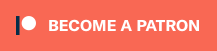

I ran across comments about flickering of ui images when I was looking through the Unity forum recently. It might be a Unity bug.
You can code your own options button-- there are instructions in various books out about Unity --Hocking's for example--and possibly in the Unity forum. I was planning on doing that myself. You could also try using cinput from the asset store.
Wood did a nice tutorial about using it with ORK--
http://forum.orkframework.com/discussion/comment/9779/#Comment_9779
Runaway des, the creator of the game Paper Sorcerer made with ORK, used I think cinput to set up options choices.
Cinput Unity forum thread--
http://forum.unity3d.com/threads/released-cinput-2-unitys-custom-inputmanager-got-improved.130730/
1. This sounds like a skill bar? There is a nice tutorial on that as a HUD that is constantly visible, displays the shortcut icon and also the name of the skill or item. (if this is not what you are after plz ignore and forgive my incorrect interpretation).
2. If you happen to be using a single monitor setup, or if you are playing the game (i.e. running the test game) on the same screen as the unity editor then sometimes unity will run the game at a slightly lower resolution then what you have selected in the ORK editor. Even if you match the same resolution, you can see that unity will change this down a step or two just after you hit play (top left corner by default).
This, coupled with various screen re-size settings can play havoc with things warping or moving etc. (I couldn't tell if you are using the new UI, but If you are then make sure that any pannels you are using have the correct re-sizing/scaling settings (in unity), I go with the option to scale from the center, other scaling options than this can also produce strange warping when resizing).
4. This happened to me with my menu, (took some fiddling with 1. matching resolutions between unity and ork, 2. changing screen display options in ORK and 3. editing the position of the GUI box in the ORK GUI editor.
5. The blur behind for the start game screen is totally possible (In a nutshell --> camera filter on a second camera set to BG layer depth only - see tutes on how to display a 2D image or 3D scene as BG with a second camera and then add your blur script to the camera) I have only ever done this with the two cameras and depth change so that the UI is displayed by the non blurry camera and the BG camera has the effect and or desired BG image.
No real exp with the other questions/Gil would be best bet
2) Can't confirm that - can you give me more details on your portrait position setup?
3) No.
4) Might be an issue when using the new UI I still try to track down, briefly displaying the GUI box at some other position when it's created.
5) That's what the open/close game events in menu screens are there for :)
6) Will look into it, what's your content layout setup?
7) Currently not.
8) You could e.g. use a Button List menu part, which calls global events for individual buttons to handle that (e.g. through a choice dialogue or calling some 3rd party functionality.
9) I don't think that's currently possible, will put it on the list.
10) No, that's currently not possible.
11) No.
12) There are the Check Attribute Value settings in Attack Attribute and Defence Attribute HUD elements for this. E.g. you can only display the names of attributes that are above 100 to display weaknesses.
If you're enjoying my products, updates and support, please consider supporting me on patreon.com!
Thanks for all the help. And GIL, please consider 7 and 10 as feature requests.
6) Will add an option in the next update to not show the info text in content layouts if the actual information is empty (i.e. the content displayed by the %, %l and %lvl text codes).
7+10 are already on my todo list :)
If you're enjoying my products, updates and support, please consider supporting me on patreon.com!
Notably, when my game is displaying in 1366x768, about a 16:9 aspect ratio, the portrait is squashed. However, when the game is displaying in 1024x768, 4:3 (which has pillarboxing on my monitor), the portrait displays correctly. It almost seems like the portrait has its own scale mode independent from the rest of the GUI. I've also tried changing the settings of the Portrait Status Element for Vertical Scale, Set Size and Force Size, but it doesn't seem to fix the problem.
If you're enjoying my products, updates and support, please consider supporting me on patreon.com!