Help with mouse move control
Forum › ORK Support
Hello dear community,
I've come here because I've ended up being really frustrated with ORK and it's "tutorials". I just need an Isometric view from the main camera to my Character when it spawns in the scene and be able to "click to move" him.
If I do this manually with primitive scripts, I can do that within minutes but I need to do that through ORK so that I can update stats and other stuff.
I did follow the basic tutorial, however it wasn't helpful because that character is driven by arrow keys and it uses 3rd person camera control.
I have my own custom character prefab. This prefab doesn't have Character controller and I don't know how to add things like this into an imported prefab from Blender.
So what steps do I have to do? Do I need to set it up in the events somehow?
Right now, my character gets spawned via the basic tutorial into the scene, but it uses the 3rd person camera and the animations doesn't work.
Please help as I'm kinda noob with this stuff.
Using 2.5.3 Ork.
Thanks and regards,
Machal
Edit: I've managed to get my animations to work, forgot to add the full name including the armature one. Now basically what I need is a click to move detailed instruction on how to set it up in the eventer and so on. ANY help is much appreciated.
I've come here because I've ended up being really frustrated with ORK and it's "tutorials". I just need an Isometric view from the main camera to my Character when it spawns in the scene and be able to "click to move" him.
If I do this manually with primitive scripts, I can do that within minutes but I need to do that through ORK so that I can update stats and other stuff.
I did follow the basic tutorial, however it wasn't helpful because that character is driven by arrow keys and it uses 3rd person camera control.
I have my own custom character prefab. This prefab doesn't have Character controller and I don't know how to add things like this into an imported prefab from Blender.
So what steps do I have to do? Do I need to set it up in the events somehow?
Right now, my character gets spawned via the basic tutorial into the scene, but it uses the 3rd person camera and the animations doesn't work.
Please help as I'm kinda noob with this stuff.
Using 2.5.3 Ork.
Thanks and regards,
Machal
Edit: I've managed to get my animations to work, forgot to add the full name including the armature one. Now basically what I need is a click to move detailed instruction on how to set it up in the eventer and so on. ANY help is much appreciated.
Post edited by Machal on
Howdy, Stranger!
It looks like you're new here. If you want to get involved, click one of these buttons!
Categories
Latest Posts
- Equipment duplicated itself on collectionSylwester on 5:13PM
- Leveling up equipments & Abilities with items or currencygamingislove on 4:15PM
- I want to use Combatant's MoveAI to follow Makinom's WayPointPathgamingislove on 4:12PM
- attacking targets 2 targets in the front or 3 targets in the front?bigman on April 18
Who's Online (1)
- kickat3000 8:45PM
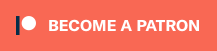
To click to move your character to the spot that was clicked, here is GiL's post from just a few days ago talking about that topic.
http://forum.orkframework.com/discussion/3431/move-player-turn-player-direction-towerds-point-where-mouse-clicked-screen
To add a character controller to a prefab, click on the prefab. In the inspector view, click on Add Component, and type in character controller to add it. Or go up to the top to Component>Physics>Character Controller.
You'll need to specify that you're using a NavMesh component in your player control setup as well as in each Move AI.
I strongly suggest that you work through the entire 50-part tutorial series WITHOUT changing anything before you start trying to make the game you want. You're getting frustrated because you're getting too far ahead of yourself.
Work through the whole tutorial series first and you'll learn ORK well enough that you won't need detailed step by step instructions for things that aren't covered in the tutorials. They're there to teach you how ORK works; they aren't intended to be a set of instructions in how to build the game you want to make.
Strongly strongly agree on Keldryn's last part.
It's a bit out of date now and I never did get around to updating it, but it should still be useful.
Keldryn - thanks for the great tutorial, definitely what I'm looking for. Just need to find a way how to put the nav mesh agent into my imported model when spawning.
So the prefab that you create from your model will have the Animator, the Character Controller, and the NavMesh Agent on it.
Thanks for your help Keldryn and Shadow, very much appreciated!
I will look into your tutorial Keldryn, in case I run into some issues during the process, can I contact you?
Also I will go through the entire tutorials of course, but If you can't go past step 3, because you want to go step by step with your very own project, you simply don't want to continue as there is something already wrong you know.
Can you upload it or guide me about that?
Also in step one: "Ensure the Moving Object is set to Actor."
Are you referring to Interaction controller in Base/Control settings? Or when you add Event Actor as Player?
Edit: I've gone through the tutorial and done the steps as mentioned:
Replace the Check Remaining Distance step with these two steps:
1. Add a Field to Variable step:
2. Add a Check Game Variables step.
Replace the Check Destination Changed step with these two steps:
same style...
After that you metion: "Finally, in both the Change Game Variables steps where this event finishes, add a variable to the list and set the CurrentDestination global variable to be removed. Either that, or at the beginning of the event, add a Variable to Variable step to copy the CurrentDestination global to a local variable and change every instance where you use CurrentDestination to local origin as well."
I would need this to be explained in a more detailed way please :-)
Anyway, when I add Event Actor: Player and in the scene where I have the ORK Event Interaction script, Start type is selected as Interact...nothing happens. When I set the Start type to Autostart, the character moves in a random way by himself and without my run animation.
Ummm, don't know what to do know, can you help me out pls?
Thanks a lot :)
So enable Move to Interaction in the player control settings (and you'll need to pick the NavMesh component in the drop down here). Then on each Interaction Event you set up in your scene, check the "Move to Interaction" box.
So just use that instead. That's why I said do the entire series WITHOUT making changes before you try making your own game. I first tried doing the tutorials but changing it to work like a classic overhead view PC RPG and quickly got to the point where nothing worked.
Don't try and do side by side projects either. Just focus on the tutorial series and when you're done, go back and start making YOUR game. Trust me, you'll save yourself a lot of frustration.
It sounds as though you're new to Unity as well, so it's even more important to not try and do too much too soon. Take your time and really understand how to use ORK before you try building your own game.
ORK's events are a visual scripting system, but they're at a much higher level of abstraction than coding in C#. The tutorial series does a good job of gradually introducing more complex events. No, "Move to Interaction" was added in version 2.7.0 -- not long after I wrote up that tutorial. So with that set up correctly, you can just click on a chest (for example) and your character will pathfind his way to the chest before starting the event that handles opening the chest.
It's pretty essential for a click-to-move game, but you don't need it for basic movement around the scene.
Why exactly are you using Unity 5.1 instead of a more recent version?
So let's take a step back here. Can you tell me in higher-level terms what you're trying to accomplish (feel free to use other games as examples)? That will make it easier to help you if I understand The Big Picture.
For example, is this the sort of setup you're going for: