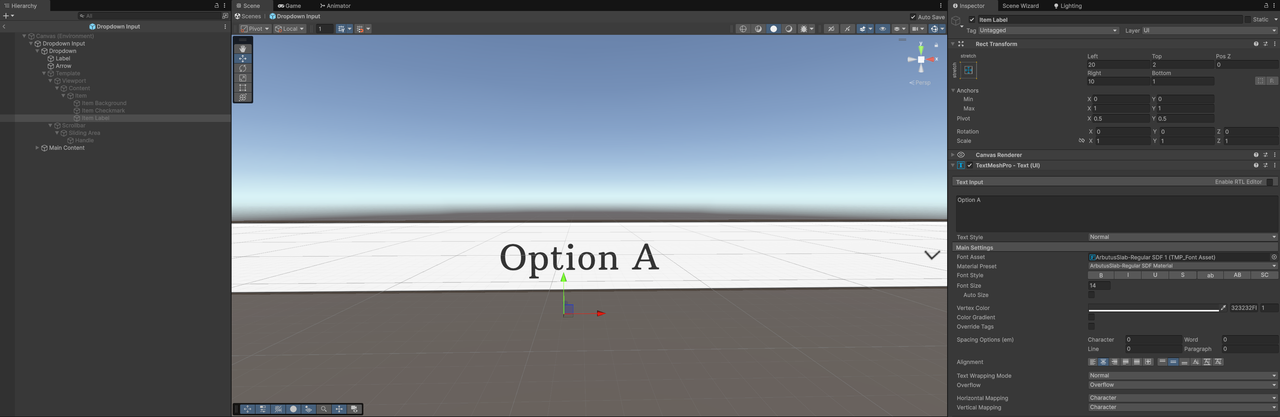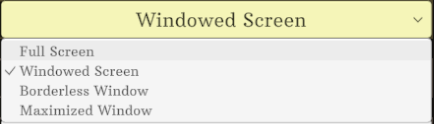gamingislove
4a). So my issue is that the start menu that calls the "Option Categories" only has one UI box that contains multiple option categories and there are conflicting "formats".
Audio and Graphics, so basically toggles and dropdown inputs use a "Vertical Layout Group" with the child alignment to the Upper Left.
Because of this, it the "Upper Left" alignment applies to the "Controls" sections too, aka the keybinds sections.
As such all the keybinds are aligned to the left and so even if I define "additional content", that content which is the name of the input needs to be on the left and the actual "button" that you press to rebind the input key needs to be on the right.
So no matter how I style it, I can never get the text on the left and the button on the right as well as keeping the "Controls" category with the other categories in the options box, which is the only place it makes sense to, I don't want to have two separate options menus just so the "Controls" can have its own UI box with the child alignment set to Middle/Right, that would be too janky.
Alternative: So because of my limited UI knowledge, I assumed I was forced to having to use x1 UI box (because I want to keep everything together) but it has to follow the Layout Group (Upper Left).
So for the actual button used for the rebind input keys (keybinds), I created an empty game object and then nested the actual buttons within the game object which is what was defined as the button. This allowed me to move the actual position as even though it was anchored to the upper left technically, I could at least visually have the text on the left and the button itself on the right, rather than reversed which is the issue.
The problem though is that after I swapped between the different categories of the options menu, eg swap to "Controls" sort out keybinds and then swap to "Graphics", those buttons from the "Controls" section don't hide and instead they show up in every other option category once they are displayed once.
I figured this was due to the fact that the root gameobject did not have a "UI Button Input (Choice)" component, as after I added it, the buttons would hide.
The problem with that is, the entire thing is now a button, so even clicking on the text prompts the keybind option. I only wanted the button that was displayed on the right to trigger the input when clicked and clicking on the text itself which is on the left should not trigger the keybind option.
TDLR: So yeah, one supposed solution lead to another problem and it's going around in circles lol. Because I can't define separate UI boxes within the same menu, I'm stuck.
7c). I managed to hack this on somewhat, by using the "Add Tooltip" button and then wrapped each option choice in a tooltip with the description defined in the "Area" editor. However again, it would be really nice to have some sort of custom area. Because if I do use "Area" I've now got multiple sources of "custom" tooltips hijacking the area section and if I spread it out and find other categories to dump tooltip info in, it will just be even more confusing.
I tested this on the "dropdown input", the UI tooltip component was referencing the "Label". It partially works in that after you select a dropdown option once it is set, if you hover over it, then you can trigger the tooltip.
Question 1: How would I get the tooltip to display within the dropdown part though? In other words, once I open the dropdown menu if I hover over those options, I cannot display a tooltip. Is it possible? It seems those options are spawned in during runtime, so the "UI Tooltip (TextMesh Pro)" component cannot reference it, if it doesn't exist?
Question 2: The section question is I don't know how this would work when the "actual" tooltips for each option work once you fix it (7b). As in once you can properly display tooltips for each "Option List" and I also use the above method how would it behave? Is it going to display two tooltips when I hover over the text in the dropdown menu? Because I am assuming that the "actual" tooltip for Option Lists will trigger when you hover over the root gameobject of the prefab? I don't know in this case because it doesn't seem like you add a content provider/HUD tooltip to the game object so you don't have control over which part would trigger the tooltip.
12). Yeah, I've tried that already, but it doesn't center the text. I can change the front, size, color etc, however for whatever reason it just does not center the text at all. In the below image, I'm selecting the "Item Label" under the disabled "Template", but it just doesn't work, not sure why.