[Solved]Camera Switching During events.
Forum › ORK Support
I wanted to see if I can find it before posting, but I couldn't
Since I have Lip Syncing and (soon, I hope) facial animation in the game, I wanted to go for a cinematic approach to my game. I wanted to have a set of cameras that switch during the cutscenes. or cameras that switch during action portions of fighting. so far I see camera rotation, camera position, camera shake, but i do not see a camera switch option.
I even attempted to switch the camera in the first event node (by using camera name instead of main camera).and move that camera so that the cutscene camera is independent from the main camera, and while the cutscene camera moved like it was supposed to, it did not switch the viewpoint.
{edit: there was a link here but it would not show the video without a one drive account}
if anyone knows how to rectify this, help!
Thanks
Since I have Lip Syncing and (soon, I hope) facial animation in the game, I wanted to go for a cinematic approach to my game. I wanted to have a set of cameras that switch during the cutscenes. or cameras that switch during action portions of fighting. so far I see camera rotation, camera position, camera shake, but i do not see a camera switch option.
I even attempted to switch the camera in the first event node (by using camera name instead of main camera).and move that camera so that the cutscene camera is independent from the main camera, and while the cutscene camera moved like it was supposed to, it did not switch the viewpoint.
{edit: there was a link here but it would not show the video without a one drive account}
if anyone knows how to rectify this, help!
Thanks
Post edited by skwiggs1983 on
check out my Showcase thread here: http://forum.orkframework.com/discussion/2936/showcase-destimonium-intro-sequence#latest
Chillback Digital | web page | Itch.io page | Youtube Page | Made With Unity Page

Chillback Digital | web page | Itch.io page | Youtube Page | Made With Unity Page

Howdy, Stranger!
It looks like you're new here. If you want to get involved, click one of these buttons!
Categories
Latest Posts
- Equipment duplicated itself on collectionSylwester on April 19
- Leveling up equipments & Abilities with items or currencygamingislove on April 19
- I want to use Combatant's MoveAI to follow Makinom's WayPointPathgamingislove on April 19
- attacking targets 2 targets in the front or 3 targets in the front?bigman on April 18
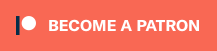

- use one camera and position it using Camera Positions (Change Camera Position step)
- use one camera and position it with Change Position steps (e.g. to the position of a game object in the scene)
- use multiple cameras and enable/disable them as needed using Activate Object steps (only active/enabled cameras will render their view)
Naturally, you can also mix those methods :)
If you're enjoying my products, updates and support, please consider supporting me on patreon.com!
Chillback Digital | web page | Itch.io page | Youtube Page | Made With Unity Page
1.keep the main camera depth at 0 and the cutscene camera at -1. leave them both active. the depth options will ensure that the main camera keeps priority
2. in "event options," uncheck "use main camera" and type the camera name that you want to use in it's place. also, add an Actor and place the name of main camera as the actor.
3. use the "activate object" node (i don't know where it is exactly, i searched for it) and deactivate the main camera actor. this will make the secondary camera take over and move how you need it to move.
4. at the end of the cutscene, reactivate the main camera.
this should help. you can add more things but if you keep this base intact you should be fine
Chillback Digital | web page | Itch.io page | Youtube Page | Made With Unity Page
Chillback Digital | web page | Itch.io page | Youtube Page | Made With Unity Page