Custom UI questions
Forum › ORK Support
Howdy,
so I am noticing that the UI in it's current state cannot do what I need it to do. Specifically, I'm designing some menu's and HUD's that have buttons in different parts of the screen.
So my questions are the following:
1. Am I missing something? For example, you can create a complex arrangement of buttons using menu screens, but not HUD's, is that right? So the proper way to create a complex arrangement is to use a menu screen built of gui boxes, is that right?
2. Why can we not call a function from button presses? why is it limited to summoning other menus, save/load, global events, and exiting? What if you want a button to do something specific?
3. How do i add other non-button things like sliders, etc? I see the slider prefab in the gui skin, but i dont see anywhere to add a slider in the gui box, nor do i see how to attach the value of a slider to a specific variable.
4. is it possible to design your own GUI (the way its normally done), then attach that GUI to the ORK event system and canvas?
so I am noticing that the UI in it's current state cannot do what I need it to do. Specifically, I'm designing some menu's and HUD's that have buttons in different parts of the screen.
So my questions are the following:
1. Am I missing something? For example, you can create a complex arrangement of buttons using menu screens, but not HUD's, is that right? So the proper way to create a complex arrangement is to use a menu screen built of gui boxes, is that right?
2. Why can we not call a function from button presses? why is it limited to summoning other menus, save/load, global events, and exiting? What if you want a button to do something specific?
3. How do i add other non-button things like sliders, etc? I see the slider prefab in the gui skin, but i dont see anywhere to add a slider in the gui box, nor do i see how to attach the value of a slider to a specific variable.
4. is it possible to design your own GUI (the way its normally done), then attach that GUI to the ORK event system and canvas?
Post edited by chud575 on
Howdy, Stranger!
It looks like you're new here. If you want to get involved, click one of these buttons!
Categories
Who's Online (1)
- ChimpLogik 4:09PM
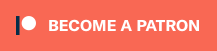

Using HUDs to work as buttons is also possible, either by using Control HUDs (which would trigger global events that do what you need when triggered by the input keys the HUD uses) or Information HUDs that use a Click Action to call menus or global events.
You could also do a custom system using the event system or just scripting something yourself :)
2) Well, simply because it's not implemented (yet). While I'd love to add every functionality everywhere, that's way overboard :)
Having a button press call a global event already makes pretty much everything doable already.
3) You can use Value Input Dialogues in the event system for this.
4) Well - yes. ORK creates a canvas as a child object of the _ORK game object, so you can stick your stuff on that.
You can also start ORK event interactions from your new UI buttons using the start type UI for that. On your button, add an On Click () setting, select your game object and the function Event Interaction > UIStart.
If you're enjoying my products, updates and support, please consider supporting me on patreon.com!
4) I'll add direct script access to the canvas in the next update. For now you should be able to access it by searching for the _ORK game object and using the Canvas child object.
If you're enjoying my products, updates and support, please consider supporting me on patreon.com!
1. Using a control hud, as you mentioned. However after digging through the code, I don't see a way to summon a HUD. I assume this is because HUD's are summoned through their display conditions, which means if i want to push a specific block at a specific time, i should set a game variable that will enable/disable the HUD. Do I have the gist of that?
Another Question: HUD's have the advantage over GUI Boxes of having elements draggable/adjustable in the GUI editor, but Control HUD's have the disadvantage of not using UI buttons, instead opting for image overlay. Is that the final verdict on HUDs or do you believe you will add buttons to the system at some point?
2. The other solution was to create a GUI box with the positions of the buttons that would be used (instead of a list), then propogate those buttons in an event through a choice dialogue box. So that will do for now.
Another Question: However, GUI Box buttons can only be of one type of prefab. So if i wanted to use a button with an up graphic, and a separate down button graphic, i wouldn't be able to accomplish this (unless i used the less elegant control HUD images). Is there a way to set a prefab for each button?
I've done this for a few of my GUI boxes and it works great.
blindmonkeygames.com/index.html
If you're enjoying my products, updates and support, please consider supporting me on patreon.com!