[Tip] Fading out meshes & shaders
Forum › ORK Tips, Tricks & Tutorials
Since I spent quite some time pulling my hair out over this, here's a quick troubleshooting rundown if your object alpha doesn't fade.
1. Alpha compatible shaders
Anything that uses the ORK Fade Object node must be set up with a transparency-friendly rendering mode. For the standard shaders, that is this Rendering Mode dropdown:

You will most likely want to use the "Fade" option. Opaque and cutout won't allow fading.
2. Wait, that doesn't look right!
In some/many cases, the Fade option will do a really dumb job of rendering the object, to the point that it may look inside out.


This was where I got stuck for a while, until I finally came upon a script hack.
There are now two options to do this. Either use the method directly below or try the script provided by Keldryn in the first reply to this thread, which is even better.
You can download the script here, or just copy and paste the code below:
Place this on the object you want to fix (I think it only works correctly if you put it on the mesh that carries the material in question), and in the slot put the material that's displaying weird.

This is a dirty hack, but it works. Needless to say, only use it for objects you intend to fade. I'm using it on enemies for death fading, and chests that fade away after being looted.
Hope this is helpful for you!
1. Alpha compatible shaders
Anything that uses the ORK Fade Object node must be set up with a transparency-friendly rendering mode. For the standard shaders, that is this Rendering Mode dropdown:

You will most likely want to use the "Fade" option. Opaque and cutout won't allow fading.
2. Wait, that doesn't look right!
In some/many cases, the Fade option will do a really dumb job of rendering the object, to the point that it may look inside out.


This was where I got stuck for a while, until I finally came upon a script hack.
There are now two options to do this. Either use the method directly below or try the script provided by Keldryn in the first reply to this thread, which is even better.
You can download the script here, or just copy and paste the code below:
using System.Collections;
using System.Collections.Generic;
using UnityEngine;
public class shade_r : MonoBehaviour {
public Material mat;
// Use this for initialization
void Start () {
mat.SetFloat("_ZWrite", 1);
}
// Update is called once per frame
void Update () {
}
}Place this on the object you want to fix (I think it only works correctly if you put it on the mesh that carries the material in question), and in the slot put the material that's displaying weird.

This is a dirty hack, but it works. Needless to say, only use it for objects you intend to fade. I'm using it on enemies for death fading, and chests that fade away after being looted.
Hope this is helpful for you!
Post edited by Natnie on
Howdy, Stranger!
It looks like you're new here. If you want to get involved, click one of these buttons!
Categories
Who's Online (1)
- kickat3000 12:58AM
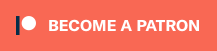


Just drop this script in an /Editors folder in your project:
using UnityEditor;
using UnityEngine;
namespace ORKLibrary.Editors
{
public class MaterialFixes: Editor
{
[MenuItem("Assets/Enable ZWrite on Standard Shader Material")]
private static void EnableStandardMaterialZWrite()
{
var material = Selection.activeObject as Material;
if (material == null) { return; }
material.SetInt("_ZWrite", 1);
Debug.Log(string.Format("ZWrite on material {0} is enabled.", material.name));
}
[MenuItem("Assets/Enable ZWrite on Standard Shader Material", true)]
private static bool ValidateEnableStandardMaterialZWrite()
{
var material = Selection.activeObject as Material;
if (material == null) { return false; }
return material.HasProperty("_ZWrite")
&& material.HasProperty("_Mode")
&& material.GetInt("_ZWrite") == 0;
}
[MenuItem("Assets/Disable ZWrite on Standard Shader Material")]
private static void DisableStandardMaterialZWrite()
{
var material = Selection.activeObject as Material;
if (material == null) { return; }
material.SetInt("_ZWrite", 0);
Debug.Log(string.Format("ZWrite on material {0} is disabled.", material.name));
}
[MenuItem("Assets/Disable ZWrite on Standard Shader Material", true)]
private static bool ValidateDisableStandardMaterialZWrite()
{
var material = Selection.activeObject as Material;
if (material == null) { return false; }
return material.HasProperty("_ZWrite")
&& material.HasProperty("_Mode")
&& material.GetInt("_ZWrite") == 1;
}
}
}
Thanks so much!
Olive Branches ~ in development ~ now with a WEBSITE!!!