ORK 3: Public BETA Available - Page 5
Forum › AnnouncementsHowdy, Stranger!
It looks like you're new here. If you want to get involved, click one of these buttons!
Categories
Latest Posts
- attacking targets 2 targets in the front or 3 targets in the front?bigman on April 18
- Leveling up equipments & Abilities with items or currencyEtherealPlayer on April 18
- Filter combatant typeApeTheMighty on April 18
- Consumable equipmentJasper on April 18
- I want to use Combatant's MoveAI to follow Makinom's WayPointPathjoeee19 on April 18
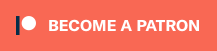
Hm ... that's probably the damn 2nd monitor setup. I currently don't have a 2nd monitor so I can't really test it. Are regular Unity popups opening correctly on the 2nd monitor?
What's your setup regarding portraits?
The Unity UI you can display sprite, texture and prefabs as portraits (e.g. use a prefab for animated portraits). The UI box prefab needs to have a portrait content added, e.g. via the context menu, right clicking on the UI box game object and adding a portrait will handle the setup (registering the added portrait content component with the UI box component).
Displaying a portrait in a dialogue (or elsewhere) will just forward the portrait content to the UI box, displaying it is based on the setup of the box.
I'll test it, though - might be that there's an issue with displaying combatant portraits :)
If you're enjoying my products, updates and support, please consider supporting me on patreon.com!
The results are the same regardless of my monitor setup. The only thing that affects the menu behavior is changing the Windows 10 "display" settings layout to 100% from 150% that I currently have it set. This seems to be a scaling issue, I wonder if it's native to unity.
I've set up the dialogue box with a portrait content in the content settings on the prefab. It works if I use sprites instead of portraits on a combatant.
Oh, windows UI scaling ... yeah, I'll check that out if there's even a way to know that via Unity. You probably missed the question, but are regular Unity popups working correctly?
So, you set up portraits in the actor that work, but the combatant's portrait doesn't work? What did you use for the combatant portrait, also a sprite?
If you're enjoying my products, updates and support, please consider supporting me on patreon.com!
Oh, I did miss the question. As far as I can tell they do work. Other 3rd party tools work as intended as well. I noticed an option in preferences that allows you to adjust the UI Scaling. Have you tried increasing the scale to see if you run into the problem I'm having?
Yes, I used a sprite. If I just set the portrait value for the combatant, the dialogue displays empty during play.
The Unity preferences UI scaling is what I fixed in BETA 2, thought that was what you're using. I'm currently digging into how Unity determines it's popup positions, since they seem to work correctly.
If you're enjoying my products, updates and support, please consider supporting me on patreon.com!
Alright, I think I fixed this (and the portrait issue).
If you send me an email (contact@orkframework.com) I can send you a test version to see if this really fixes the issue on your end, before this keeps dragging on over another beta release :D
If you're enjoying my products, updates and support, please consider supporting me on patreon.com!
That did the trick. Both the drop menu and portrait issue are working as expected.
When I cycle between calling and closing a button menu the button seems to get deleted. This happens when using "placed input" with the buttons placed under the IU Box prefab.
Also, I get strange behavior when calling and closing a prefab button with Canvas Group disabled. (I did this because I didn't want buttons going into disabled state when they weren't focused on)
With Canvas Group off the button goes into a permanent disable look but still functions if you click it.
I've included a sample project of how I set it up so you can see what I mean.
https://www.dropbox.com/s/uxqz5bg6z2iojop/Ork 3 Test.zip?dl=0
(I'm using the mouse over options so these behaviors are specific to that)
Though, buttons are just displayed as set up by their Button component, they'd only be disabled if ORK/Makinom set's them as inactive (e.g. button for an item that can't be used). I'm not sure if a canvas group on a button is even supported correctly by Unity :D
If you're enjoying my products, updates and support, please consider supporting me on patreon.com!
The placed buttons being removed will be fixed in the next update. The other thing brought me to an overall issue with color changes (e.g. from inactive colors) and color tint inputs, still looking into that one :)
If you're enjoying my products, updates and support, please consider supporting me on patreon.com!
Also, what is the proper way to "restore" the camera position after something like Battle since there isn't a 'Reset Look Angles' checkbox (which based on my understanding is what does that)?
For example, I generally store the initial camera position and then change the camera position to this set position which seems similar but I think only works for the scope of the schematic? What I would like is to restore it after the battle has finished regardless of any changes (such as FOV) made during battle.
Would it just be best to create a default camera position and in the end event change it to that camera position, or create a transform in the Start Event and then in the End Event find that object and change to it's position, or is there some node that I am missing that effectively would do all of this?
ORK 2's Reset Look Angles doesn't do anything with the camera, it's for making the combatants look at their enemies - same as the Look At Enemies node. The store/reset initial camera position is also just for within the event/schematic (nothing changed there).
So, ORK 2 didn't really have something for this either, as that'd usually just happen due to the camera control being enabled again and taking over positioning the camera.
Yeah, if it's an issue, either use a camera position or store the camera's position, rotation and field of view into variables and use that to set it again.
If you're enjoying my products, updates and support, please consider supporting me on patreon.com!
Bugfixes and small improvements. There's a new UI Input Color Changer component available (for inputs) to handle Color Tint inputs in combination with e.g. inactive colors.
See the ORK 3 BETA page for all details.
Also, there are 2 new Unity UI tutorials for attack modifiers and defence modifiers, used as a template for e.g. status menus.
If you're enjoying my products, updates and support, please consider supporting me on patreon.com!
If you're enjoying my products, updates and support, please consider supporting me on patreon.com!
If I change it to 2, and then go to Save Settings it correctly notes there was a change and lets you confirm. If you try to go to Schematic, it prompts you to save changes. If you just try to save settings again, it will again still note there are changes from the new requirement. Reloading Settings returns it back to 1 no matter how many times you "saved" the change.
If I delete this requirement and then manually click Add and do the same, it correctly saves it as expected.