How to fire schematic/activate machine with button click and mouse-over?
Forum › General Support
I'm struggling with UI! What I aim to do is make a horizontal layout of icon buttons that, when clicked, start a building-placement mechanic (like a real-time strategy game). Each icon button represents a different building (e.g. castle, barracks, tower).
I've read the UI sections of ORK3 and Makinom2 guides, but still don't understand how to make a layout of icon buttons that do stuff when clicked. I don't even really know the difference between a UI box and a HUD, and which to use as the starting point for the prefab. They both seem to have some button functionality, but each seems to have something I want. Like, the Control HUD section has options for selecting a layout, but the UI box doesn't. But the UI box "choice button" option comes with the "button" component on it, which has the "On Click ()" function, that the HUD doesn't.
The button's "On Click ()" tool-tip says it fires an event when the mouse button is released while hovering over the UI button, but will not fire if you drag your cursor off of the UI element. That is exactly what I want for those buttons. Also, I wouldn't mind being able to change a variable or fire a schematic when I mouse over the icon button, before pressing the mouse button. There seems to be options in various places for firing schematics when a UI box or HUD is "focused"....is that the same as "highlighted" in the button component, like on mouse-over? What's the difference between highlighted and focused?
I know from my searches that the On Click () button function uses an "animation" machine to work, but I can't find the specific tutorial that covers it in detail, and the short explanation in the guide isn't detailed enough for my non-coder brain to use. Yet I have a specific memory of reading (likely a forum post) the exact details of using a schematic in the On Click () list, but I can't find it. I remember it had a warning not to type spaces in some part of the process. What do I put in the empty object field.....a schematic, an empty game object with the animation machine attached, something else? And where is the "AnimationMachineComponent > UIGameObject (GameObject) function" mentioned in the Guide? I'm lost.
So first, do I pick "HUD Control" or "UI Box Choice Button" from the Makinom/ORK context menu, to start making the icon button prefabs? Then how do I make things happen on mouse-over? Then, how do I make things happen on-click, either with the button "On Click ()" option, or a Makinom-equivalent? If anyone could give me a "for dummies" walkthrough of this, I would be obliged.
The idea would be that when I hover the mouse over an icon-button, a global int variable (lets say "buildingID") would change to reflect the building type represented by the button. If hovering over castle button, buildingID=0 (if tower buildingID = 1, etc.). I could maybe use object variables on each button prefab (can object variables be used on UI elements?) to identify the building. Then, when the button is clicked, another schematic starts which uses the buildingID to determine which building to use and starts the placement process.
Yikes....any help is appreciated!
I've read the UI sections of ORK3 and Makinom2 guides, but still don't understand how to make a layout of icon buttons that do stuff when clicked. I don't even really know the difference between a UI box and a HUD, and which to use as the starting point for the prefab. They both seem to have some button functionality, but each seems to have something I want. Like, the Control HUD section has options for selecting a layout, but the UI box doesn't. But the UI box "choice button" option comes with the "button" component on it, which has the "On Click ()" function, that the HUD doesn't.
The button's "On Click ()" tool-tip says it fires an event when the mouse button is released while hovering over the UI button, but will not fire if you drag your cursor off of the UI element. That is exactly what I want for those buttons. Also, I wouldn't mind being able to change a variable or fire a schematic when I mouse over the icon button, before pressing the mouse button. There seems to be options in various places for firing schematics when a UI box or HUD is "focused"....is that the same as "highlighted" in the button component, like on mouse-over? What's the difference between highlighted and focused?
I know from my searches that the On Click () button function uses an "animation" machine to work, but I can't find the specific tutorial that covers it in detail, and the short explanation in the guide isn't detailed enough for my non-coder brain to use. Yet I have a specific memory of reading (likely a forum post) the exact details of using a schematic in the On Click () list, but I can't find it. I remember it had a warning not to type spaces in some part of the process. What do I put in the empty object field.....a schematic, an empty game object with the animation machine attached, something else? And where is the "AnimationMachineComponent > UIGameObject (GameObject) function" mentioned in the Guide? I'm lost.
So first, do I pick "HUD Control" or "UI Box Choice Button" from the Makinom/ORK context menu, to start making the icon button prefabs? Then how do I make things happen on mouse-over? Then, how do I make things happen on-click, either with the button "On Click ()" option, or a Makinom-equivalent? If anyone could give me a "for dummies" walkthrough of this, I would be obliged.
The idea would be that when I hover the mouse over an icon-button, a global int variable (lets say "buildingID") would change to reflect the building type represented by the button. If hovering over castle button, buildingID=0 (if tower buildingID = 1, etc.). I could maybe use object variables on each button prefab (can object variables be used on UI elements?) to identify the building. Then, when the button is clicked, another schematic starts which uses the buildingID to determine which building to use and starts the placement process.
Yikes....any help is appreciated!
Howdy, Stranger!
It looks like you're new here. If you want to get involved, click one of these buttons!
Categories
Latest Posts
- Equipment duplicated itself on collectiongamingislove on 12:53PM
- Leveling up equipments & Abilities with items or currencygamingislove on April 19
- I want to use Combatant's MoveAI to follow Makinom's WayPointPathgamingislove on April 19
- attacking targets 2 targets in the front or 3 targets in the front?bigman on April 18
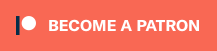
- HUD on the other hand just show you the information you want it to show on the UI (e.g: Health bar, Any kind of Variable, Navigation bar,....) without clicking anything on the UI. This is because the UI box is like a whole set of a UI not like individual information like HUD so you can layout it whatever you want.
You, of course, can also use that with AnimationMachineComponent but it is not ideal for Makinom UI. Instead, use the "Show dialog" node and use the "Choice" setting like I said to use that function.
That is how Unity Button works, you just have to accept it and work the other way around. If you want you can use the new drop setting in Makinom editor for that, but it only works with InteractionMachine with "Drop" checked.
You don't need to do that complicated stuff, when you click on the button just make sure you use the "Change variable" node before you do something then it will happen before that, no need to change the variable when hovering the mouse on the UI first then click and do something. Where you see that option, I had been using Makinom 1 when is not using Unity UI to Makinom 2 when GIL change to Unity UI, and I still don't even see that "Start schematic when focused" can you screenshot for me?
Even though I don't see that option but I can be sure you that it isn't.
Highlighted in the Button component will change color or Sprite when your mouse over the button. Focused is like selected when you click on the button and then release.
http://makinom.com/guide/documentation/machines/animation-machine/
GIL doesn't have time to make a detailed tutorial for Makinom he is focusing on ORK 3 tutorial right now. But I don't blame him this document is detailed enough for me to work with without the example machine. Hmm, you must remember about not putting a space in a variable. That is the thing in the past.
It doesn't matter what you put in but what matters is that it needs to have AnimationMachineComponent on it so you can call it function.
Also, to call an Animation machine you can use any kind of Unity Event (e.g Button OnClick() function, Toggle OnValueChange() or Script with UnityEvent on it,..."
1. Click on the "+"
2. Drag and drop the AnimationMachineComponent into that Event.
3. Check what kind of Start Condition you want to use, I use the "AnimationEvent" condition for the common things.
4. Then click on "No Function" to show this.
5. Then you are done. You can call what kind of Schematic you want to call. Is all in the UnityEvent list of AnimationMachineComponent Function from step 4.
If you want a button with Image on it then you need to make a "Choice Button" from UI Box>Input.
To recap from the beginning if you want to do something with your button use UI Box for that, unless you want to control input then use HUD for that.
Then make a schematic that uses the "Show dialog" node with "choice" dialog type then you can use the Choice option to change the text or image of that button then after that Choice you just connect it with whatever you want it to do when you play and click on that choice.
If you are confused somewhere just ask I'm happy to help.
I.e. you can set up HUD, add your icons/buttons each via their own game object and a HUD Click component starting the schematic you want.
Or, if you want to incorporate all of that into ORK's abilities/items - you can use your building stuff as an ability (or item) and use a shortcuts HUD to display and use them.
If you're enjoying my products, updates and support, please consider supporting me on patreon.com!
https://gyazo.com/72fd8ede3d6dae4e089c15a30bb1eac9
Only one UI box is focused at a time.
E.g. in an equipment menu, either the equipment slot part or the equipment selection is focused and you can use schematics to do some animations, change color, scale, etc. if you want - just like using schematics to fade/move in/out the UI box.
If you're enjoying my products, updates and support, please consider supporting me on patreon.com!
Still, I don't know how to use it properly, just quickly try it but it does not toggle the HUD easily just to drag HUD for the handle and choice a HUD to toggle, seen like it needs some more setup. Oh! I'm still not using that new option so that's why I'm not seeing it ^^! So I can use this to close the UI Box when I click on somewhere else right?
Makinom does have it own way to handle mouseover effect for image but you can't do any custom stuff with it.
For mouseover to do custom stuff on UI, there are only on InteractionMachine that I know off but it can't be used on UI, I try using both 3D,2D Collider on UI but it seems the ray-cast doesn't reach it on ScreenSpace.
So I use Lean GUI asset for that mouse over UI to do custom stuff. :)
1) In my prefab, I have an image icon over the 9-sliced button, like this:
https://gyazo.com/42cfaf7395436efe91767122e18fe44e
But in play mode, the icon disappears, and the source image says "none." Do you know what might cause this?
https://gyazo.com/72894c7e11cdd8329a6d3e9b2cfffc50
2) Edit: A second issue is how to prevent the dialogue from automatically closing when accepted (the close all dialogues option is unchecked, but it still closes)?
E.g. a button input created via the context menu will automatically have the added image/text set up for that.
2) A dialogue will close when it's accepted.
You could instead set it up as a HUD, where you can also just add a button that fires machines.
If you're enjoying my products, updates and support, please consider supporting me on patreon.com!
Another question: Can a UI Box/HUD Button use object variables, for example in the schematic fired from the button (e.g. "accept" for choices, or the HUD click component)?
Specifically, I would have several buttons that place different objects in the world (e.g. buildings). So when clicked, each button would set a global variable (like an index number) to identify which building is actively being built, then activate a game object that handles the rest. I could make a schematic for each button, but it makes sense to just have one schematic handle this for all buttons. So I figured I could have object variables on each UI button gameobject, that contains the building ID number, so when I click on the button, it sets the global variable equal to the button's object ID.
I tried by adding an object variables component to the button, adding a name (string) variable, and ID number (int) variable. I set the initial ID to 1, and the name to "Keep" to test it, and added a "print to console" node to the schematic that is launched when I accept the dialogue. I set the variable origin for the text codes to "object" and added the variables to the text to be printed. I tried selecting both machine object and starting object (I often can't tell what exactly a starting object is vs. a machine object, so I usually try both) as the source of the object variables, but the schematic didn't print the variables in either case.
What might I do to handle this?
They can be used by UI component's event handlers to call the function with a parameter you define.
If you're enjoying my products, updates and support, please consider supporting me on patreon.com!
Which Makinom version is in your project? Last ORK update included Makinom 2.3.0 which fixed an issue that sounds like this.
If you're enjoying my products, updates and support, please consider supporting me on patreon.com!
Here is the schematic:
Any idea where I may be going wrong?
If you're enjoying my products, updates and support, please consider supporting me on patreon.com!