Inventory Grid Layout Group
Forum › ORK Support
Hey @gamingislove -
So I’ve been struggling with getting the inventory from the 3D RPG Playground demo project to display as just say icons - very similar to what is posted in the documentation here:
https://imgur.com/a/cTTqTOz
I have a UI Box with the grid layout group component, and it does kind of put them in a grid, but with a single column, that scrolls down. What am I missing to recreate your example in that image I’ve attached? Thanks for everything!
So I’ve been struggling with getting the inventory from the 3D RPG Playground demo project to display as just say icons - very similar to what is posted in the documentation here:
https://imgur.com/a/cTTqTOz
I have a UI Box with the grid layout group component, and it does kind of put them in a grid, but with a single column, that scrolls down. What am I missing to recreate your example in that image I’ve attached? Thanks for everything!
Post edited by theProject on
Howdy, Stranger!
It looks like you're new here. If you want to get involved, click one of these buttons!
Categories
Latest Posts
- attacking targets 2 targets in the front or 3 targets in the front?bigman on 3:43PM
- Leveling up equipments & Abilities with items or currencyEtherealPlayer on 3:40PM
- Filter combatant typeApeTheMighty on 10:59AM
- Consumable equipmentJasper on 10:40AM
- I want to use Combatant's MoveAI to follow Makinom's WayPointPathjoeee19 on 10:27AM
Who's Online (1)
- ChimpLogik 8:40PM
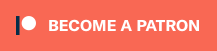
http://forum.orkframework.com/discussion/5870/tutorial-grid-based-inventory-system-drag-and-drop-equipment-slots
In short, you can set up inventory containers in Inventory > Inventory Containers, define their number of slots and what can be put into them. ORK's inventory system handles the rest automatically. Also, in the General Settings for inventory containers, you need so enable it being used (at least for the player).
Afterwards, you can show inventory container content similar to the regular inventory using the Inventory Container menu part. The rest is up to your UI setup, e.g. using grid layout for the input buttons, using shortcut UI for better control of the displayed content, etc.
If you're enjoying my products, updates and support, please consider supporting me on patreon.com!
I get lost with the Shortcut UI as documentation makes it sound like its reserved for HUDS only? Id love to be able to style this with tooltips, then i could use just an icon and keep all info in the tooltip... As always - thank you friend!
You can also use custom input prefabs and set it up the way you want it, including HUD components. Your button prefab's UI Content component can use HUD Content Provider components to show HUD information.
For such a setup you'd set the HUD Type of the assigned slot layout to HUD and not select any HUD (i.e. None HUD).
Naturally, you could also just have a custom input prefab that displays the content how you want it, e.g. just an icon with some text in a corrner, etc.
If you're enjoying my products, updates and support, please consider supporting me on patreon.com!
Can we start with - WHAT is a shortcut? is it the shortcut to some data, like why is it called a shortcut. You said Assigned Slot Content Layout can use Shortcut UI, and its where a lot of us get lost, as the tutorial doesn't use them, nor the UI keys I keep reading about.
How about just a quick idea of how to setup Shortcut UI for inventory items? Would make my day sir! thanks as always!
I should probably make that a standalone tutorial for setting up shortcut UI, since it'll be used in other tutorials as well :)
Anyway, a shortcut is an in-game instance of something 'useable', e.g. an item, an ability or an equipment. Everything in the inventory is a shortcut.
The shortcut UI is a way to design how that content should be dispalyed in different parts of the UI. You can also create different setups and identify them via their UI Key (which you define where you set up the shortcut UIs).
If you're enjoying my products, updates and support, please consider supporting me on patreon.com!