Individual AXIS control?
Forum › ORK Support
Is it possible in ORK to control each axis (x,y,z) separately? Like just change z to be in a positive to negative value range? I hope i am saying this right. Trying to make a model do a loop like maneuver in the air.
Howdy, Stranger!
It looks like you're new here. If you want to get involved, click one of these buttons!
Categories
Who's Online (1)
- rrldev 2:55PM
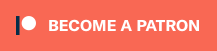
If you're enjoying my products, updates and support, please consider supporting me on patreon.com!
1) What do the curve choices, listed for the Curve Move step, mean? I am not familiar with what the curves are describing??
2) Can You tell me how exactly i would use the curve move step in events to affect the Z axis for the players keys? Say i wanted the vertical key to be the down arrow and have the object loop in the air on the z axis when pressed .
3) Can events be associated with the input keys? If so how? Didnt see any way to attach the curve event to an player input key. Questions 2 and 3 maybe the same thing. Not sure i am asking it right here.
Also, the Curve Move may allow you to individually change the axes, but you could still do that with other steps as well, e.g. the Move Into Direction step, with just moving the game object up or down (i.e. Y=1 or Y=-1).
1) Curves describe the change of a value over time. E.g. in the curve move, the curve describe the change of an axis (e.g. the X-axis) over time. The values and duration you define with the curve are used to change the axis.
2) Input in events is handled with the Wait For Input node. Use the curve move (or a different movement step) afterwards.
3) There are 2 ways to do that. Global events have the Key event type to start them on a key press, and Event Interaction components have the Key Press start type.
If you're enjoying my products, updates and support, please consider supporting me on patreon.com!
1) How do i use the Makinom / Ork Plugin to use makinom with ORK to assign the Player controls vertical key to be the up/down arrows and have the object loop in the air (move on the z axis when pressed) ? I still am using ork as my main system to do my game. Its just that i have a plane in the game that flies.
2) is there a tutorial or how too to use the plugin?
Additionally, you might want only have the plane fly when the player uses it, i.e. either using game state or variable conditions.
Otherwise, you can also use an Interaction Machine with the Key Press start type - in that case you don't need to handle the input in the schematic.
2) How the plugin is set up in Makinom and ORK can be found here. You'll only need the plugin in case you want to connect ORK and Makinom (e.g. starting a Makinom schematic from an ORK event). If you just use Makinom machines in addition to ORK, the plugin isn't needed.
If you're enjoying my products, updates and support, please consider supporting me on patreon.com!