Shortcut Bar
Forum › ORK Support
Hello hope someone can point me in the right direction regarding shortcuts.
I have a combatant HUD setup with a shortcut status on it. I can't figure out how to drag the small heal ability from the combat menu to my shortcut. I have been stalled by this for 4 days now and I decided maybe I should ask for some input. I also have a control key assigned for a shortcut already.
Thanks in advance!
I have a combatant HUD setup with a shortcut status on it. I can't figure out how to drag the small heal ability from the combat menu to my shortcut. I have been stalled by this for 4 days now and I decided maybe I should ask for some input. I also have a control key assigned for a shortcut already.
Thanks in advance!
Howdy, Stranger!
It looks like you're new here. If you want to get involved, click one of these buttons!
Categories
Latest Posts
- Bunch of Quest(ions) and errors helpGeneralK on 12:13AM
- New Game, Auto Save slot.gamingislove on April 26
- Specific Show Dialogue for enemies using schematicgamingislove on April 25
- Filter combatant typeEtherealPlayer on April 25
Who's Online (1)
- rrldev 3:05AM
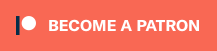
am I missing a step someplace?
E.g. Field needs to be enabled when you're not in battle, etc.
If you're enjoying my products, updates and support, please consider supporting me on patreon.com!
If you try to call an ability through a control map that's only useable in battle, but you're currently not in battle, it wont be called.
A combatant's control map will search for the first useable action assigned to a pressed key - the first control key that has an action that is currently useable (e.g. due to use requirements, game mode, etc.) will be used.
If you're enjoying my products, updates and support, please consider supporting me on patreon.com!
Follow the game Development on Twitter https://twitter.com/Fore_Lore_Games
or check out the face book page here https://www.facebook.com/ForeLoreGames
I am starting to think this framework isn't what I need for the gamestyle I want to emulate.
Have a little patience. I use Real Time Battles and I think imho ORK is the best engine for making role-playing fighting games. I ask a lot of questions here but then it's because I know ORK can do a lot of fine-tuning and of course I'm still also a beginner with ORK2, coming from ORK1.
Try first to work out giving your player the ability to jump. You're using a 3rd person controller, right? I use first person. But I've used 3rd person before. You can easily give your player the Jump animation. I could use the Menu input key without adding it to my control map. I did add it but I don't think that makes any difference.
Do you have the right animation name for your character set up in the animation type?
If jumping is a player control, you should do that as a player control and not an ability. Either use the built-in Button player controller and enable jumping there, or use a custom control.
Abilities are for stuff like attacks and magic spells.
If you're enjoying my products, updates and support, please consider supporting me on patreon.com!
Now back to the shortcuts, is it possible to place an ability into a shortcut without using mouse drag and drop? I have that all setup and it works well but I really would like to just use a gamepad to do this.
Setting an item/ability as shortcut through menu screens (e.g. using sub-menus) is on my to-do list, but not implemented yet :)
If you're enjoying my products, updates and support, please consider supporting me on patreon.com!
EDIT: As I dig deeper into the framework it seems using a gamepad is a tough route to take. I wanted to hold the right trigger and have the quickslots change to a different quickslot HUD with four extra quickslots for more abilities, but I can't find a way to hide one HUD and show another. I think the way I had a quickslot bar setup at the base of the screen is the only option. Now I have to rework my controls for mouse/keyboard. I had it setup to emulate Dark Souls controls perfectly too :(
I don't want to shortcut items or equipment though. I am fine with a player having to go to a menu screen for that at this time, if multiplayer was an option then shortcutting items would be a different story.
So I made a HUD with the xbox360 buttons as shortcut images that don't accept input, then I overlayed another HUD that called shortcuts placed into it as text next to the button images... if that makes sense. Is there a better way to do this?
Also how do I get the camera to face a certain position when a scene loads? The camera seems to be random in each one, When the game starts in Town scene it's pointing straight down at the players head, then in the Field scene it's pointing towards the players face. I tried to change the World/Camera Position settings but it didn't seem to do anything.
Then make a Start Event for each scene with autostart as the trigger where you want to change the camera position and add a step in the Event ----Change Camera Position. Don't add variables to the event unless you want the camera change to happen only once.
Probably in your First Scene you'd want to use the step Initial Camera Position or use that in any scene where you're going to use an event in the same scene to change the Camera Position. I hope that helps and is clear.
You can toggle a HUD on/off with input keys by enabling Use Toggle Key in the HUD's Display Conditions. If you additionally enable Only While Key, the HUD will only be displayed while the input is valid (e.g. when using Hold in the input key it will only display while the key is held down).
You can also use events to show/hide HUDs using the Block HUD step. Maybe you can create the system you want using Global Events, e.g. using two input keys (one for button press, one for button release) and two global events.
One global event is called by button press to show your 2nd shortcut HUD and hide the other, the other global event is called by button release and hides the 2nd and shows the other.
The camera depends on what camera controls you're using - the built-in controls are only to get you started, you can use custom controls that suit your needs better. Also, the position of the camera at the start of the scene can influence the start position, e.g. when the controls don't need to reposition the camera because it's already near the player.
Edit: Forget the HUD/global event thing - the next update will bring a new setting for HUD toggling to set the start state, i.e. if it's toggled on or off at the start (and also inverses displaying while holding a key, so it can be hidden while the key is held). That allows you to switch between the HUDs easily by setting one to be toggled on and one off at the start :)
If you're enjoying my products, updates and support, please consider supporting me on patreon.com!