Hunting Quest Tutorial Question
Forum › ORK Support
I followed the Hunting Quest tutorial on the website. I can accept the quest but the quest doesn't show up in the Quest Logs UI.
Howdy, Stranger!
It looks like you're new here. If you want to get involved, click one of these buttons!
Categories
Latest Posts
- New Game, Auto Save slot.ranwang520 on 3:12AM
- Stopping a combatant from moving after deathChimpLogik on 2:44AM
- Problem I encountered while using the tutorialFirex on 2:27AM
- Bunch of Quest(ions) and errors helpGeneralK on April 27
- Why are component data serialized into ComponentDataFile fields?gamingislove on April 27
Who's Online (1)
- rrldev 6:26AM
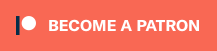
You'll have to set up a Quest menu screen or HUD to display the hunting quest.
If you're enjoying my products, updates and support, please consider supporting me on patreon.com!
E.g. for a menu screen:
- add a new menu screen
- add a Quest menu part
- set up the menu part > select GUI boxes, enable which quests should be displayed (e.g. only active quests), etc.
If you're enjoying my products, updates and support, please consider supporting me on patreon.com!
https://drive.google.com/open?id=0B2OsNgVN5wOMaWozNDR3Wm9HRUk
If you're enjoying my products, updates and support, please consider supporting me on patreon.com!
Type Box Settings
- set Type Display to Merged
Quest Box Settings
- set Display Quest>Info e.g. to Multi
- Quest Box > select the GUI box you want to use
- enable the quest states you want to display, e.g. to only show active quests, enable Add Active and disable the rest (e.g. Add Inactive)
Info Box Settings
- Info Box > select the GUI box you want to use
- in case you want to be able to activate/inactivate quests, enable Use Activation Choice and define the content (name, etc) for the activate/inactivate buttons.
If you're enjoying my products, updates and support, please consider supporting me on patreon.com!